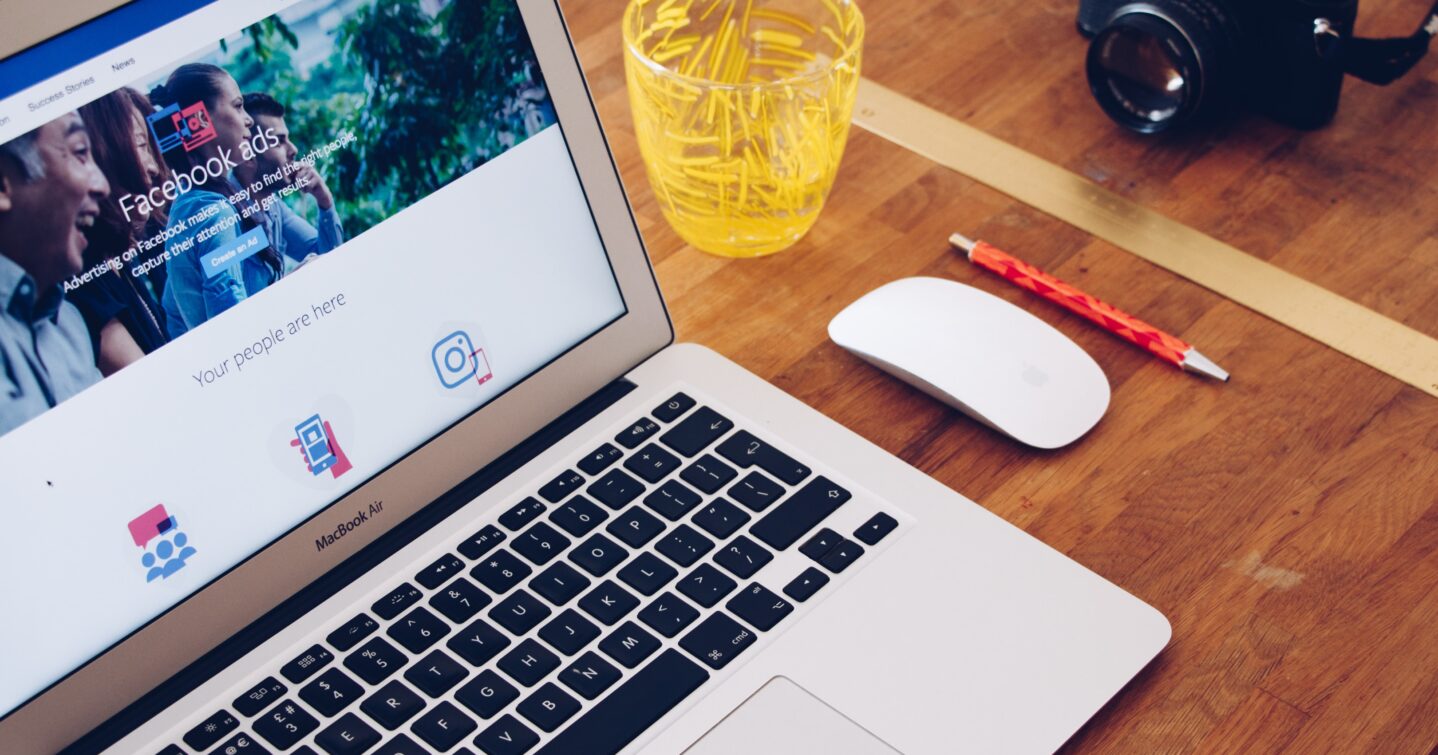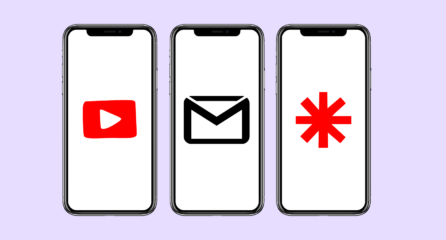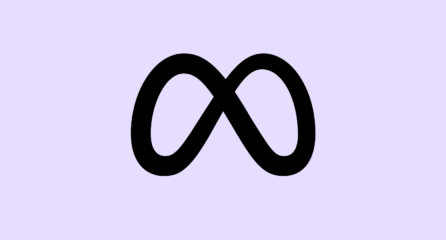In this article, we look at four ways that you can use Facebook advertising to reach the right audience and make your brand stand out. From attracting a brand-new audience to converting customers to turning existing customers into loyal brand advocates, these Facebook marketing tips are set to see your social channels soar.
Introduce your brand with Facebook Sequential Ads
What are Facebook Sequential Ads? Why should I use them?
Facebook Sequential Ads harness the power of storytelling by introducing people to your brand one step at a time.
How many times are you served an advert on your own Facebook news feed telling you to buy something from a brand or company you’ve never heard of? The answer is probably quite a lot!
In a world that is moving so quickly, many brands and marketers opt to put their time and budget into the hard sell. We disagree with this approach and more importantly, so do a lot of potential customers.
Instead of using one single call-to-action advert, Sequential Ads use a series of Ads, normally three, to take the user on a brand journey. The first ad introduces the brand and tells the brand story, the next advert introduces the products or services, and finally, the third ad invites people to buy.
In a study completed in partnership with Facebook, Adaptly found that in those people who were exposed to sequential Ads, there was an 87% increase in people visiting the landing page, compared with those who were exposed to the non-sequenced Ads.
They also reported that people who were exposed to all three of the Ads in the sequence converted at higher rates than those who had seen just one or two of the Ads. People who saw even just one of the Ads converted at higher rates than people in the control group who saw one ‘hard-sell’ ad.
Setting up Facebook Sequential Ads
In order for Sequential Ads to work to their full capability, people have to see each of the Ads in the right order. Sounds tricky but Facebook offers step-by-step guidance on setting sequenced Ads up.
The easiest way is to use the Reach and Frequency buying type which allows you to set which Ads show and in what order.
Facebook’s guide to setting up sequential Ads with Reach & Frequency.
However, this option isn’t yet available to all Facebook Business accounts. If this hasn’t been rolled out to your account yet, don’t fear, you can still use sequential Ads by using the ‘prime and remind’ technique. This is where you introduce users to your brand and then remind them of the information in a follow-up advert.
Simply run the first introductory advert for one week, then run a second advert to the same audience reminding them of the first, along with a call to action (CTA).
Create Custom Audience lists
What is a Custom Audience?
Facebook Custom Audience lists allow you to leverage your existing data by uploading email lists directly to Business Manager. As long as your list has over 1,000 people, you’ll be able to use this for targeted adverts.
Custom Audience lists you should be using
Newsletter subscribers
Upload your list of newsletter subscribers and promote content from your newsletter. You should reinforce offers, highlight new products and enhance your Call to Action.
Go one step further and create a list of non-openers and create highly engaging, targeted Ads to those who haven’t yet seen your content. Step into their shoes and think what would get them to become regular newsletter readers?
Lapsed customers
Upload a list of customers who haven’t shopped with you in three months, six months, a year or whatever your company deems as a lapsed customer. Remember this is probably going to be much longer for larger, irregular purchases.
Create highly engaging, eye-catching adverts to pull customers back in. If possible, offer a small discount such as 10% off or free shipping. If you’re unable to offer incentives, reiterate your USPs and remind them why the shopped with you in the first place.
Abandoned carts
Just like abandon cart emails – which every ecommerce business should be running by the way – remind people about the product that made it all the way to their shopping basket but no further. Think about what would have made that person abandon their purchase. Are they concerned about shipping costs, delivery times or maybe they’re just waiting for a discount? It happens.
Create a standard advert addressing their potential worries. If your USPs include free delivery over £20, include it. If you offer next day delivery on orders placed before 2pm, include it.
Want to go more advanced? Just keep reading…
Current customers
Just because someone’s bought from you once doesn’t mean that your job is done. It’s the total opposite! Repeat customers are your most valuable asset. A QuickTap Survey found that by marketing to existing customers, campaigns resulted in a higher ROI, higher order value and happier customers.
To achieve its full potential, marketing to existing customers requires a little extra data segmentation. Take your current customer list and segment it by category and brand.
From this, you’ll be able to upsell by showing related products to their previous orders or cross-sell by showing other products by brands that they have previously bought.
How to set up Custom Audience lists
First, you’ll need to create a spreadsheet of email addresses and save as a .csv or .txt file.
1. Go to the Audiences tab in Adverts Manager
2. Click the Create Audience button, select the Custom Audience option, then choose Customer List
3. Upload your .csv or .txt file
Lookalike Audiences
Lookalike Audiences help you create new audiences by finding people who are similar to your current audience. There are a number of sources from which to build these lists:
• Custom Audience lists: Upload existing Custom Audience lists and find people who resemble these customers
• Website visitors: Use your Facebook Pixel to create Lookalike Audiences of people who have visited your website or specific pages of your website
• Page fans: Use Lookalike Audiences to create a new audience based on people who like your Page
How to set up Lookalike Audiences
Just as before, navigate to Audiences but this time click on Create Lookalike Audience.
Select one of your existing custom lists for your lookalike. You need to have at least 100 people in your custom list. The more people in your source list, the more accurately Facebook can find your Lookalike Audience.
You’ll also be asked which percentage of Facebook users you want to target. For example, choosing 1% means that Facebook will only choose the closest matches to be part of your Lookalike Audience. However, choosing 10% will mean that the similarities are fewer.
Facebook’s step-by-step instructions on setting up Lookalike Audiences.
Utilise the Facebook Pixel
What is the Facebook Pixel?
The Facebook Pixel is a short piece of code which when added to your website helps you measure the effectiveness of your Ads and allows you to retarget website visitors.
Why it’s important to have a Facebook Pixel
Adding the Facebook Pixel to your site may seem like another inconvenience, but its value is much greater. It measures the actions people take after seeing your adverts, allowing you to track ROI and can make your adverts even more targeted.
You’ll also need the Facebook Pixel set up in order to make Lookalike Audiences based on website visitors, set up your Facebook Shop and that all important dynamic remarketing.
Full details of how to set up the Facebook Pixel can be found here.
Set up a Facebook Shop
What is a Facebook Shop?
The Facebook Shop is an extra tab you can add to your Page that lets you display and sell your products through Facebook itself. It’s ideal for eCommerce brands who want to sell to their existing social community.
Why you should sell on Facebook
Adding a store to your business Facebook page makes it much easier for your existing community to buy your products. Imagine, if you’re an indecisive potential shopper, being able to quickly and easily buy products straight from a Facebook page may be a deciding factor. You don’t have to click any external links or leave the platform that you’re currently browsing.
As Kevin Costner recalls, “Build it and they will come”. We’re pretty sure he was talking about a Facebook Shop…
Setting up a Facebook Shop
You may think that setting up a new sales channel would be complicated. In truth, it’s not.
Not only is setup simple, but it’s free! Once you’ve added the Shop tab to your Facebook page via Settings, all you need to do is enter your store details and review the merchant terms.
Next, you’ll need to select a checkout option, which currently for the UK is limited to Message to Buy or Check Out on Another Website.
Finally, you can start adding your products. If you have a large product catalogue, prioritise uploading your bestsellers first.
Facebook’s step-by-step instructions on setting up your own Facebook Shop.
Get the most from your Facebook shop
Respond to questions quickly
Fast responses to messages from customers can build trust and show customers that you value them. They also increase the responsiveness rating displayed on your Page which is an important factor when someone is thinking of buying from a new company.
Encourage customers to leave reviews
Like a fast response rate, high ratings and positive reviews can build trust and interest among potential customers.
Include the address of your physical store
If you have a physical store, make sure you include this in your store information. A positive online experience can increase the likelihood that a customer will come to your physical store. A physical address is also a good trust signal.
Share products on your timeline
Once you’ve uploaded your products to your shop, don’t just leave them there. If you upload a new product or are running a campaign for a specific product or brand, share it to your timeline to make your customers more aware. It’s the only way to make your products eligible to show up in your customers’ News Feeds.
Include products in your everyday posts
If you are posting a lifestyle picture that includes some of your products or you mention a product or brand in the copy of your post then you can tag these products. Adding the relevant products to the post generates more exposure.
Set up Dynamic Product Ads & Remarketing
What are Dynamic Product Ads on Facebook?
Dynamic Product Ads use your Facebook Pixel to report when specific products from your website are viewed, added to cart or purchased. This allows you to run remarketing, upsell and cross-sell Ads to your audience.
Why you should be using Dynamic Product Ads
We’ve all seen dynamic remarketing Ads on Facebook. You know those annoying Ads that follow you everywhere, haunting you with that pair of shoes that you really want but know your bank balance won’t thank you for it. I know what you’re think, aren’t they amazing?!
Once a user has shown a strong interest in one of your products, either by adding the product to their basket or even just viewing the product page, with Dynamic Product Ads you can show them dynamic, highly personalised retargeting messages.
Serving the right marketing message to the right person, at the right time is the key to that golden conversion.
Don’t think of it as stalking, think of it as a friendly gentle reminder that they’re still there.
The Dynamic Product Ads will also record visitor purchases, meaning that customers won’t be served Ads for products they’ve already purchased. Oh the joy of automation!
How to set up Dynamic Product Remarketing Ads
In order to set up your Facebook Dynamic Product Remarketing Ads you’ll need a little help from your developer.
1. The first step is to create and upload your product catalogue in an XML or CSV spreadsheet. If you already have a Google Shopping Feed then you’re in luck, you can simply upload this. If you don’t, you’ll need to create a spreadsheet listing product attributes such as product ID, product name, description, landing page and image URLs.
Top tip! Once you’ve performed the main setup of your Facebook feed, you have the option to create product sets. As well as creating brand and category product sets, create one for all products with the status ‘In Stock’. This means that you can promote all your products at once.
2. Next, you’ll need to configure your existing Facebook Pixel code. This is where your developer comes in. They’ll need to modify the pixel with a few lines of code that tracks the user’s actions on your website and sends that data back to Facebook.
3. Once the pixel is amended, you can go ahead and create your Dynamic Ad template. Remember this template will be used across all your Dynamic Product Ads so keep it relevant to your whole brand.
4. Once you’ve chosen your wording and format you can start running your campaign. This is where you’ll be asked to select a product set and the targeting options.
Top tip! If you want to run an abandoned basket campaign, select your In Stock product set. If you’re looking to upsell or cross-sell to existing customers, choose a product set for a brand or category.
Once you’ve set your product set, targeting, budget and schedule, you’re good to go!
High-converting dynamic remarketing tips
1. Think about why the person didn’t buy the product when they first viewed the page or even added it to their cart!
Apart from looking after their pennies, frequent blocks are things like shipping takes too long or is too expensive. This is where you want to include your brand’s USPs in the post.
2. Use overlays which show price reductions and new products. These make your Ads stand out and are another gentle nudge.
3. If you are selling high-value products, select the single image product ad. However, if people regularly place an order for more than one of your products, select the carousel option.
Running brand and category marketing campaigns
To promote a category or brand is easy now you’ve added your Facebook shopping feed!
If you’re running a special offer or have a new brand in stock, you can create highly targeted Ads. When setting a new campaign up in Ads Manager, simply select the objective Product Catalogue Sales. From here you can select the relevant category and create your post. Simple.
Go one step further and target these Ads to a Custom Audience list for people who have visited that specific brand. A match made in heaven.
Loom: Social media marketing specialists
Keeping ahead in the Facebook game is crucial in the digital marketing world. If you have any burning questions or would like some advice on how to get the most from your Paid Social activity, give us a call on 0117 923 2021 or email us at [email protected]