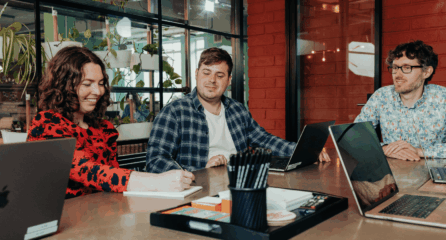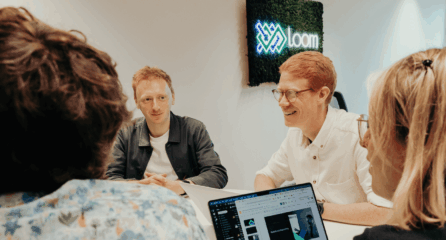Uploading a blog post or a new webpage to your site should be a relatively simple process. “Easy!” we hear you cry. “We’ve done it a hundred times.”
It may be easy to upload a blog or a page, but chances are you are missing out some practical steps that are preventing your new page from gaining maximum online visibility once live.
There are basic actions you can complete when you upload a blog to help Google understand and look favourably on your new page and in turn give it a better chance of appearing in front of the right people at the right time. We take you through how to upload a blog, using a hypothetical post on the Best Vintage Cameras as an example, explaining how to add compressed images, make the most of internal and external linking, and the basics of onpage optimisation.
Uploading Images
You have a number of high quality and visually compelling images to enhance your page or blog piece. What next?
Resize
Before uploading any images, you need to resize each one to the appropriate size for your website and the area where the image will sit. You will need to ask your web developer for the dimensions and the aspect ratio. You are likely to find that header images (the main images at the top of a page) will be larger than the images that feature in the body copy.
Compress
Once you have resized all of your images to the correct sizes, you can reduce the overall size of the image file by using tiny.png – this compresses the image so it takes less time to load.
Rename
The next stage is to rename your resized and compressed images to something descriptive and meaningful. For example, in a hypothetical blog about the best vintage cameras, the below image file would be named ‘woman photographer using vintage polaroid camera’
Upload
You are now in a position to upload the images to your page via your content management system (CMS). All CMSs should have the same basic functionality but if your website uses WordPress this is an easy process.
Alt Tags
As part of the upload process you will want to assign the image an Alt Tag – this is essentially a label designed to allow people using screen readers to understand the content of an image. You are also giving Google another indication about what your page is about. You can do this by including a keyword related to the page’s topic.
When creating an Alt Tag remember to be descriptive (imagine you are describing the image to someone who can’t see it) and also make reference to a keyword from your content. The Alt Tag should be between three and eight words long. For example, in the above, we’ve used ‘photographer demonstrates best vintage camera for nature’.
Alt Tags are easiest to add when you upload the image via WordPress or your CMS in an ‘Alternative Text’ field. You can also populate them in the html of your page by clicking the ‘Text’ or ‘HTML’ tab, searching for “alt” and entering your description e.g. alt=” photographer demonstrates best vintage camera for nature”
Linking from Your Content
Internal Links
It is important to include relevant internal links in your content and blog posts – these are links that take the user to other useful pages or posts that exist on your website. These links should be to related content or pages that provide more context or information around the topic or are useful in some other way to the user such as a product page or enquiry form. For example, in our hypothetical Best Vintage Camera blog we would link out to another post that we’ve written on ‘How to Care for Vintage Cameras’ as well as to a Polaroid film product page.
External Links
In the same way you use internal links to help users access useful information, external links should also provide further information, context or add value in some other way.
When adding in external links, you should always make sure they open in a new window – to do this you can usually tick a box when you add the hyperlink to open in New Window or you can add target=”_blank” in the html in the following position:
The designer of the Holga camera was – <a href=”wwww.nonauthoritysite.com/tmlee” target=”_blank” rel=”nofollow”>T. M. Lee</a>.
If the link is pointing to an authority source e.g. The Guardian; Telegraph; Charity Website; NHS then this can be a follow link as in this example:
Lee’s legacy was huge and far-reaching as his <a href=”www.guardian.com/tmlee_obituary” target=”_blank”>obituary in the Guardian</a> highlights.
If the link is pointing anywhere else then you will want to nofollow it – this requires you to add the rel=”nofollow” code into the html:
The designer of the Holga camera was – <a href=”wwww.nonauthoritysite.com/tmlee” target=”_blank” rel=”nofollow”>T. M. Lee</a>.
Writing Meta Descriptions & Onpage Optimisation
There are several elements to a web page that Google will look for and take note of in order to better understand the content and purpose of a page on your site. There is room for plenty of sophistication in the creation of these elements but what we have provided are some basic guidelines to get you started. They are as follows:
Title Tags
These are what appear to users in their browser tabs and at the top title of your search result listings. They should be around 55 characters in length. They should also be user friendly, allowing users to quickly identify what page it is from looking at the tab. They can follow these formats:
Keyword + Descriptive | Brand Name
Best Vintage Cameras – Top Ten | Snap Happy
Or…
Keyword | Secondary Keyword
Best Vintage Cameras | Retro Photography Guide *
* Note: in the second example it’s important to have a distinct second keyword and not a direct synonym – Google understands synonyms and will return similar results in this instance.
Meta Description
Although Google does not use these as a ranking factor, they do sometimes show what you have written in the search results. Therefore, you should view Meta Descriptions as sales copy to persuade people to come to your site and complete an action. You have 156 characters to sell your webpage to the people you are targeting – it should be based on the intent behind their search, the stage of the sales journey they are at and encourage them to clickthrough to your website.
Meta Keywords
DO NOT add these in even if there is a field. Google ignores them and there are no benefits of adding anything to this section.
Headers
Header tags are headings that break a page up and help users (and Google) understand what each section of your page or post is about.
You should include only one H1 Tag per page, several H2 tags and then H3 tags where appropriate, sitting under the H2 tags. Think about how these headings fit together in terms of topics and levels of information. If H1 is your main topic, H2s are the sub-topics and H3 are the areas that make up the sub topic. For example:
Best Vintage Cameras (H1)
What Cameras are Available? (H2)
The best for portraits (H3)
The best for nature (H3)
The best for urban (H3)
Buying Vintage Cameras (H2)
Where to buy Vintage Cameras? (H3)
How Much to Spend (H3)
Cost of Repairs (H3)
Vintage Camera Film (H2)
What film do I need? (H3)
How to Store Camera Film (H3)
Where to get Film Developed (H3)
You can set the type of Header tag in the format section by highlighting the heading and selecting your preferred option from the dropdown.
The idea is to show Google that you understand a topic fully and demonstrate how your page is valuable to a user. By covering closely related topics you are communicating a depth of related knowledge. We call this a lexicon – a collection of related topics and terms that build up a complete picture.
User Intent & Keywords
When creating your page and choosing heading, it’s also good to consider what people are looking for, what questions they need answering and what information they expect to find from your page. Google is increasingly focussing on the intent behind user search and better tailoring the search results to match this intent. To help you understand the intent of your user, you can use the following tools to explore the kind of searches around your topics:
Answerthepublic.com (provides questions based on Google search)
Note: This is a hugely important area of content creation and should be carried out well in advance of the page being created. At Loom, we spend time uncovering the needs of your audience, matching it to intent, and then creating content that truly delivers.
Call to Action
Every page on your website should have a clear purpose and aim to move a user towards an action.
It is often beneficial to have a clear call to action towards the end of a piece of content – these calls to actions can be to sign-up to a newsletter, download a whitepaper or, most likely, a prompt to get in contact. Make it as easy as possible for the user to do whatever it is you want them to do.
It can also be beneficial to encourage engagement and discussion by making it easy to share the content on social media or add to comments.
Loom
At Loom, we regularly create original, highly-targetted and engaging copy for businesses just like yours across a whole range of industries. We make sure that every page has the best chance of achieving its purpose by using our vast experience in content creation and technical SEO. To find out more